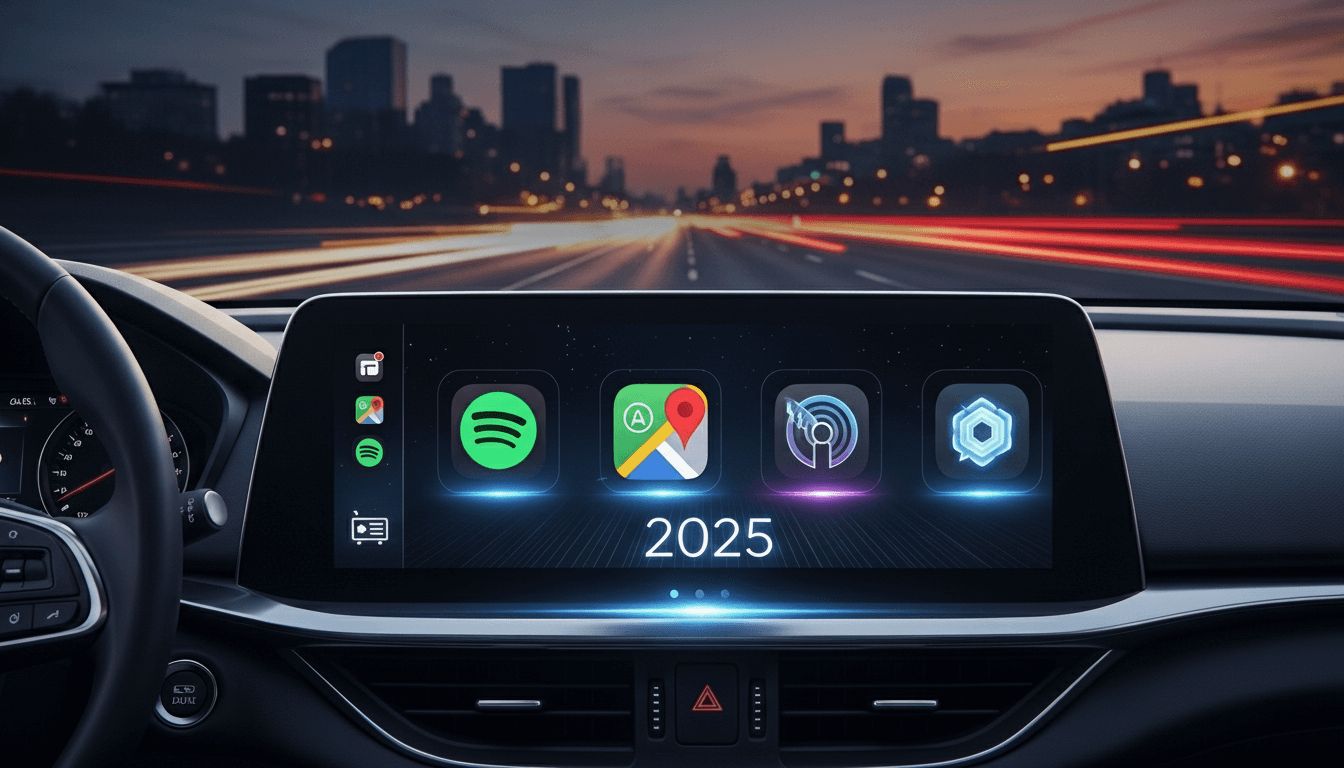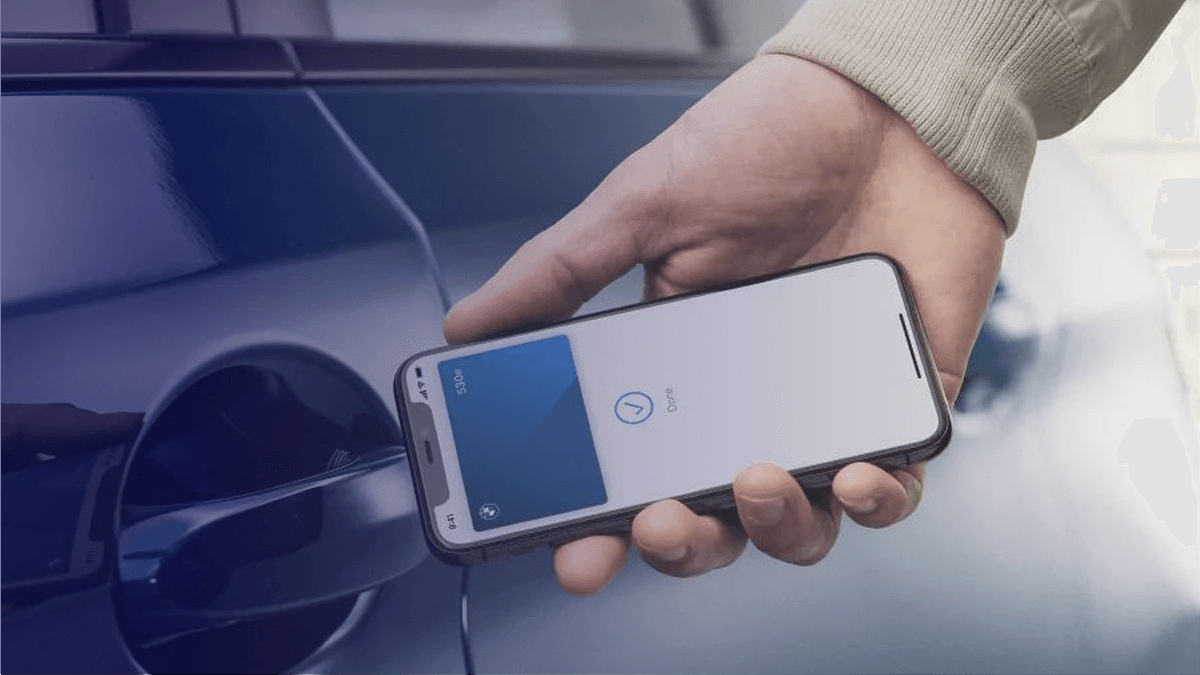How to use CarPlay on iPad?

Are you frustrated that your iPad can't connect to your car's Apple CarPlay system? You're not alone. While Apple designed CarPlay primarily for iPhones, there are several proven methods to enable CarPlay functionality on your iPad in 2025. This comprehensive guide explores the best solutions including NGXPlay, Carbridge, and WheelPal to help you unlock the full potential of your iPad in your vehicle.
Whether you're willing to jailbreak your device or prefer safer alternatives, this guide covers everything you need to know about using CarPlay on iPad.
Top 3 Recommended Solutions for CarPlay on iPad
Method 01: NGXPlay
NGXPlay is a game-changing tweak that allows you to add any app to Apple CarPlay, bringing the full iPhone experience to your car's dashboard.
NGXPlay enables users to run any non-default apps on Apple CarPlay, including YouTube, Netflix, Amazon Prime, Facebook, and more – all from your car's dashboard.
Key Features:
- Cost: Free (available via Cydia BigBoss repository)
- Compatibility: iOS 10 through iOS 17
- Apps Supported: Any iOS app including streaming services
- Method: Screen mirroring from iPhone/iPad to CarPlay
- Customizable FPS settings and app selection
Pros:
- Supports wide range of iOS versions
- Active community support
- Easy to configure
Cons:
- Requires jailbreak
- DRM-protected apps like Netflix may not work properly due to DRM security
- Screen mirroring only (not native app rendering)
- No jailbreak available for iOS 15.5 and some newer versions
Method 2: Carbridge
CarBridge is the best tweak for jailbroken iOS devices that allows loading unsupported applications onto CarPlay.
Unlike NGXPlay's mirroring approach, Carbridge runs apps natively on the car's screen, giving users a higher quality experience with features like keyboard support.
Key Features:
- Cost: $9.99 (paid tweak)
- Compatibility: iOS 13 through iOS 16.7.7
- Repository: Havoc Repo
- Unique Advantage: Native app rendering instead of mirroring
- Emulates iPhone's home button via portal icon in CarPlay dock
What Makes Carbridge Special:
Carbridge allows users to open virtually any app from their iPhone and interact with it directly on their vehicle's CarPlay-enabled head unit. The native rendering means:
- Better video quality
- Full keyboard functionality
- More responsive interface
- Touchscreen and joystick support via Portal app
Carbridge for YouTube and Netflix:
CarBridge enables full-screen YouTube videos with customizable resolution settings and supports playing video content on Apple CarPlay.
Pros:
- Native app rendering (not just mirroring)
- Superior video quality
- Keyboard support
- Professional-grade experience
- Regular updates
Cons:
- Costs $9.99
- Requires jailbreak
- CarBridge doesn't support iOS 17 yet
- DRM-protected streaming apps like Netflix have limitations
- Limited to iOS 16.7.7 and below
If you want to know more information on How to download Carbridge on Apple Carplay, you can refer this.
Method 3: WheelPal
WheelPal stands out as the most comprehensive solution, offering both jailbreak and non-jailbreak options.
WheelPal is identified as the preferred tool for seamless access to applications on iPad CarPlay, supporting both software and hardware solutions.
Key Features:
- Compatibility: iOS 12 through iPadOS 17, with support for latest iOS 16 versions
- Dual Approach: Works with or without jailbreak
- DRM Support: Unlike CarBridge, WheelPal supports DRM content like Netflix, Hulu, and HBO
- Guided Process: Provides jailbreak availability notification service and acts as a guide through the jailbreak process
Why WheelPal is the Top Choice:
- Best for Older iOS Versions: WheelPal is the best solution for iOS 12 through iPadOS 10
- Universal App Support: Allows you to add any app to CarPlay
- Safety Features: Offers non-jailbreak alternatives
- DRM Content: Successfully plays Netflix, Hulu, HBO, and other streaming services
- Latest iOS Support: Supports the latest iOS 16 versions while other solutions lag behind
Pros:
- Most comprehensive solution
- Supports latest iOS versions
- DRM content compatibility
- Both jailbreak and non-jailbreak options
- Guided installation process
- Active support community
- Safer than manual jailbreaking
Cons:
- Some features require jailbreak
- May require paid version for full features
- Not compatible with the very latest iOS 18.5 versions
What are the best apps for iPad in Car?
You can enhance your driving experince using an iPad in your car. Here're some of the best apps to consider.
Navigation
Google Map: This offers comprehensive navigation with tyrn-by-turn directions and real-time traffic updates.
Waze: This is a social navigation app that gives real-time traffic updates and suggests alternative routes.
Apple Maps: This is a built-in navigation app for iOS devices. It provides turn-by-turn directions and 3D maps.
Music and Audio
- Spotify: Stream your favorite music and podcasts with personalized playlists.
- Apple Music: Access to over 100 million songs, curated playlists, and digital radio stations.
- Pandora: Personalized radio stations and music streaming
Communication
- Messages: Send and receive texts using Siri, ensuring you stay connected without taking your eyes off the road.
- WhatsApp: Voice-controlled messaging and calls.
Podcasts and Audiobooks
- Apple Podcasts: Discover and listen to a wide range of podcasts.
- Audible: Access to a vast library of audiobooks.
Other Useful Apps
- Weather: Get real-time weather updates and forecasts.
- EV Charging Apps: Find nearby electric vehicle charging stations.
- Parking Apps: Locate and pay for parking spots .
Understanding the CarPlay-iPad Compatibility Challenge
Why Can't iPads Use CarPlay by Default?
If you've tried connecting your iPad to CarPlay and received a "This device is not supported" error, here's why:
The Operating System Issue:
- Most recent iPads run on iPadOS (not iOS)
- Apple designed CarPlay exclusively for iPhones running iOS
- iPadOS devices cannot directly connect to CarPlay systems
How to Check Your iPad's Operating System:
- Go to Settings → General → Software Update
- Look at Current OS version
- If it shows iPadOS, you'll need special solutions
Important: If your iPad runs on an actual iOS version (older devices), you have more direct options for CarPlay connectivity.
What are the alternative Solutions for iPad CarPlay
Carlinkit TBox – The Hardware Alternative
Best for: Users who want zero software modifications
The Carlinkit TBox is a CarPlay adapter that enables installation of different types of apps on your CarPlay, supporting iPads, iPhones, and Android phones.
Features:
- Plug-and-play hardware solution
- Stream videos or use any applications without jailbreaking
- Works with multiple devices
- No software installation required
How It Works:
- Connect Carlinkit TBox to your vehicle's USB port
- Connect your iPad to the TBox
- Access apps through the adapter interface
- Stream and use apps without modifications
Pros:
- No jailbreak required
- No software modifications
- Works with multiple devices
- Maintains warranty
- Easiest setup
Cons:
- Additional hardware cost (typically $100-300)
- Requires compatible car system
- May have connectivity limitations
Step-by-Step: Installing CarPlay on iPad (Recommended Method)
Using WheelPal (Comprehensive Approach):
Step 1: Check Compatibility
- Verify your iPad model and iOS version
- Ensure your car has CarPlay capability
- Determine if you're willing to jailbreak
Step 2: Download WheelPal
- Visit carplayhacks.com
- Download the WheelPal app
- Install on your iPad
Step 3: Choose Your Path
Path A: With Jailbreak (Full Features)
- Follow WheelPal's jailbreak notification service
- Use recommended jailbreak tool for your iOS version
- Complete jailbreak process with guided instructions
- Install NGXPlay or Carbridge through WheelPal
- Configure apps in settings
- Connect to CarPlay
Path B: Without Jailbreak (Hardware Solution)
- Purchase compatible CarPlay adapter through WheelPal
- Follow hardware setup instructions
- Connect adapter to vehicle
- Link iPad to adapter
- Access apps through adapter interface
Step 4: Configure Your Apps
- Select which apps to display on CarPlay
- Adjust resolution and quality settings
- Test functionality in a safe, parked environment
Step 5: Safety Setup
- Configure do-not-disturb while driving
- Set up voice controls
- Test all functions before driving
Important Safety and Legal Considerations
CRITICAL WARNING: Some apps are disabled on CarPlay-enabled head units by default for safety reasons. Only passengers should interface with non-CarPlay apps while a vehicle is in motion.
Safety Guidelines:
- Never watch videos while driving
- Configure apps only when parked
- Use voice controls whenever possible
- Enable do-not-disturb features
- Passenger operation only for entertainment apps
Legal and Warranty Considerations:
Using third-party apps and unofficial modifications like jailbreaking is not recommended or allowed by Apple.
Risks to Consider:
- Jailbreaking may potentially harm or damage your iOS device and compromise security of sensitive data
- Jailbreaking iPhones may violate Apple's policies, causing warranty voids and security concerns
- Use only trusted sources for downloads
- Understand that modifications void Apple warranty
Recommended Approach: If concerned about warranty and security, choose:
- InCar App (simulator, no jailbreak)
- Carlinkit TBox (hardware, no modifications)
- Wait for official Apple iPad CarPlay support
Troubleshooting Common Issues
Issue 1: "Device Not Supported" Error
Solutions:
- Verify your iPad is running iOS (not iPadOS)
- Check CarPlay cable connection
- Restart both iPad and car system
- Try different USB port in vehicle
Issue 2: Apps Not Appearing on CarPlay
Solutions:
- Respring device after configuration
- Verify apps are enabled in tweak settings
- Check CarPlay restrictions in iOS settings
- Reinstall the tweak
Issue 3: Poor Video Quality or Lag
Solutions:
- Adjust FPS settings in NGXPlay configuration
- Close background apps
- Use Carbridge instead of NGXPlay for better native performance
- Check USB cable quality
Issue 4: DRM Content Not Playing
Solutions:
- Switch from CarBridge to WheelPal for DRM content support
- Use hardware solution like Carlinkit TBox
- Verify app subscriptions are active
Issue 5: Jailbreak Not Available for iOS Version
Solutions:
- Check WheelPal app for jailbreak availability notifications
- Use InCar App as no-jailbreak alternative
- Consider hardware solution
- Wait for compatible jailbreak release
Expert Tips for Best CarPlay iPad Experience
1. Optimize Your Setup
- Use high-quality Lightning to USB cable
- Enable wireless CarPlay if your car supports it
- Configure Siri for voice commands
- Set up shortcuts for frequent actions
2. App Recommendations for CarPlay
Navigation:
- Google Maps
- Waze
- Apple Maps
Music:
- Spotify
- Apple Music
- YouTube Music
Communication:
- WhatsApp (voice only while driving)
- Messages
- Phone
Productivity:
- Calendar
- Reminders
- Notes (voice dictation)
3. Battery and Performance Tips
- Enable Low Power Mode for longer trips
- Close unused background apps
- Disable automatic downloads
- Use car's USB power for charging
4. Security Best Practices
- Only download from official repositories
- Keep tweaks updated
- Use strong passcodes
- Backup iPad regularly before modifications
Final Recommendations
For Most Users: Start with NGXPlay – it offers the best balance of features, safety, and flexibility. It provides paths for both jailbreak and non-jailbreak users and supports the widest range of iOS versions.
For Budget Users: Try Wheelpal first if you're comfortable jailbreaking. It's free and works well for basic needs.
For Premium Experience: Invest in Carbridge if you want the highest quality native app rendering and don't mind the $9.99 cost.
For Safety-First Users: Go with InCar App or Carlinkit TBox to avoid jailbreaking entirely.
Frequently Asked Questions (FAQs) about CarPlay on iPad
Can I use CarPlay on iPad without jailbreaking?
Yes! You have two main options:
- InCar App – Simulates CarPlay interface (iPadOS 13-17)
- Carlinkit TBox – Hardware adapter solution
Which solution is best for iPad: NGXPlay, Carbridge, or WheelPal?
WheelPal is recommended because:
- Supports both jailbreak and non-jailbreak methods
- Handles DRM content (Netflix, Hulu, HBO)
- Works with latest iOS versions
- Provides guided installation
However:
- Choose NGXPlay if you want free solution and have older iOS
- Choose Carbridge if you want premium native app rendering experience
Does NGXPlay work on iOS 17?
NGXPlay is compatible up to iOS 17, but you need to use WheelPal app for installation on latest iOS versions.
Will jailbreaking void my iPad warranty?
Yes, jailbreaking typically voids Apple's warranty. If warranty preservation is important, use:
- InCar App (no jailbreak)
- Hardware solutions like Carlinkit TBox
Can I watch Netflix on CarPlay with these solutions?
- NGXPlay: Limited DRM support
- Carbridge: Cannot play some streaming apps like Netflix due to DRM security
- WheelPal: Supports DRM content like Netflix, Hulu, and HBO
- Carlinkit TBox: Yes, hardware solution supports Netflix
Is it safe to use these apps while driving?
NO. Apps are restricted by Apple due to safety reasons. Use these apps wisely when not driving, as life matters more than temporary entertainment.
Do these solutions work on Android tablets?
Official Carbridge doesn't support Android, but there are Android Auto mirroring alternatives. CarPlay is Apple-exclusive.