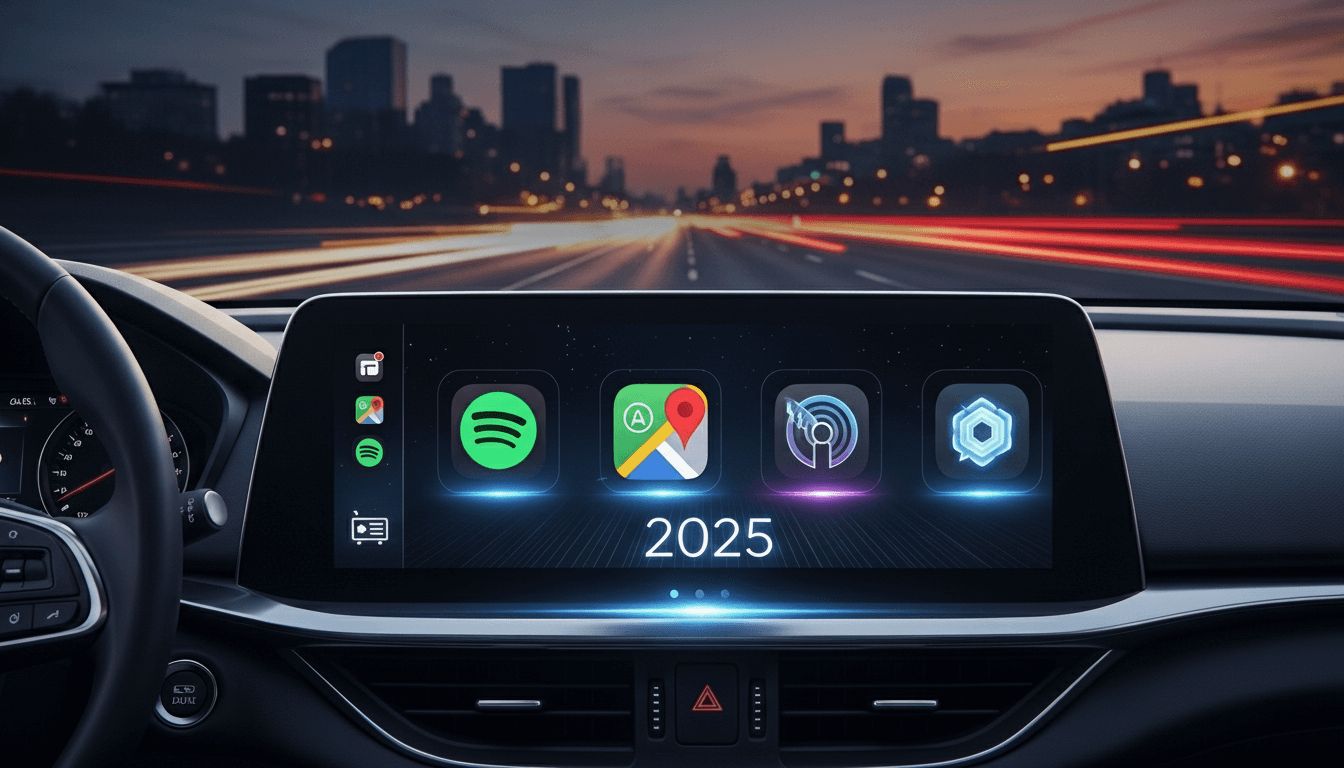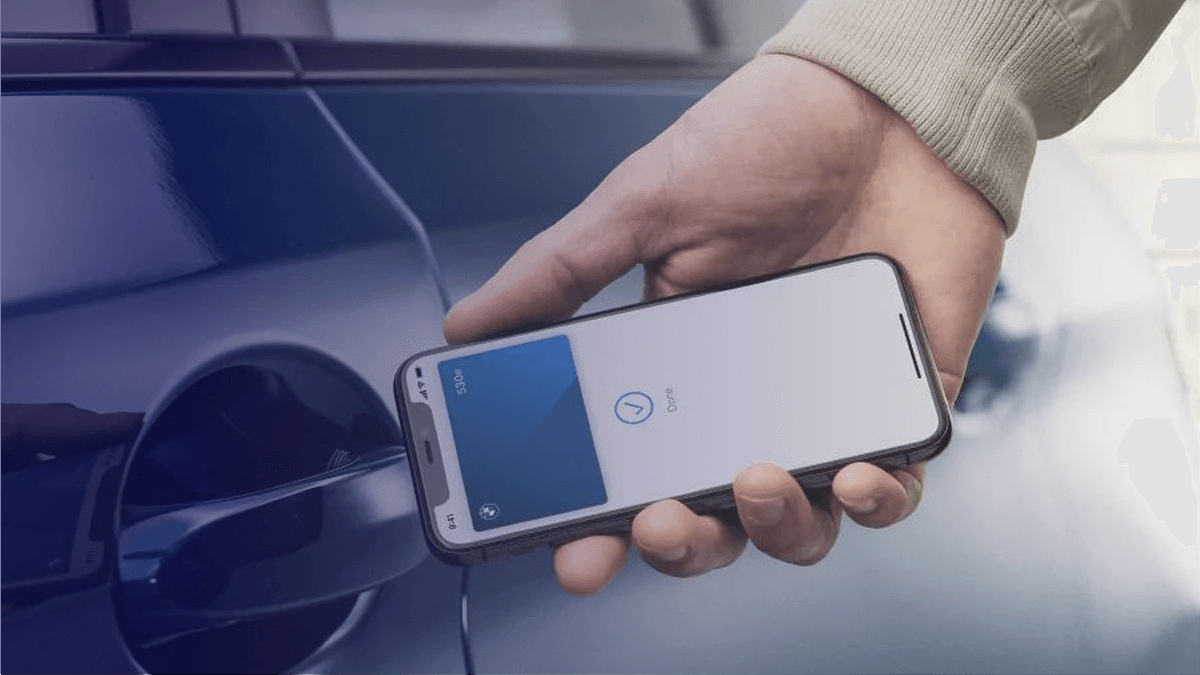How to Watch YouTube on Apple CarPlay
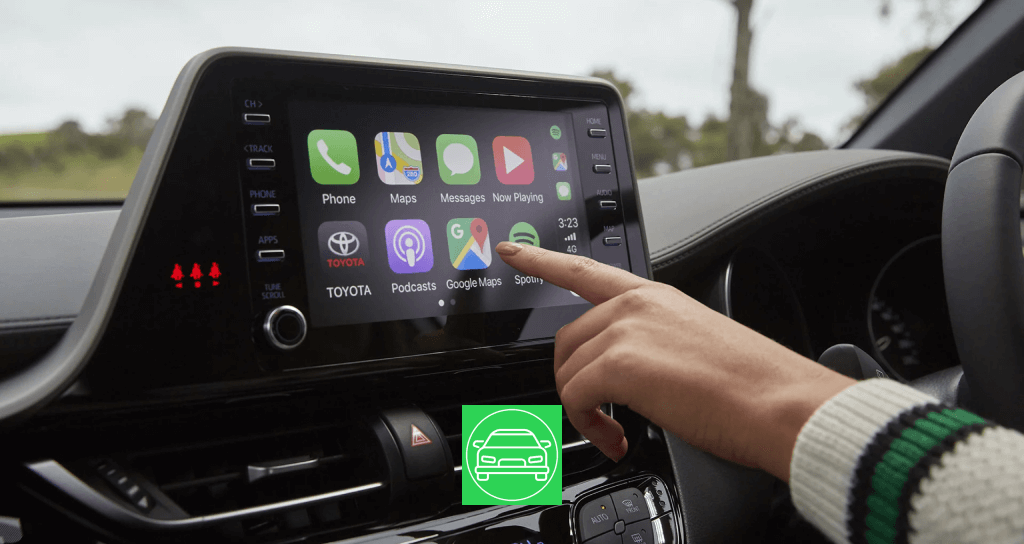
Apple CarPlay is a fantastic feature for safely accessing your iPhone apps while driving. However, one limitation of CarPlay is the restriction on streaming apps like YouTube and Netflix. Here're the best ways to watch YouTube on Apple CarPlay.
Is It Possible to Watch YouTube on Apple CarPlay?
By default, Apple CarPlay does not allow video streaming apps like YouTube. This is to prevent distractions while driving. However, some several third-party solutions and workarounds allow you to add YouTube to CarPlay, either through a jailbreak or by using external devices or apps.
You can bypass the restrictions and enjoy YouTube or other apps with third-party tools like NGXPlay and Carbridge.
NGXPlay
NGXPlay is one of the most popular jailbreak apps that let you run any iPhone app, including Netflix on CarPlay. It's a simple way to expand your CarPlay functionality to stream your favorite shows and movies.
If your iPhone is running iOS 17 or lower, NGXPlay is another excellent jailbreak option for watching YouTube on CarPlay. Unlike CarBridge, NGXPlay supports all video streaming services, including Netflix and HBO.
Disclaimer: Remember, driving safety is the top priority. Only use YouTube or any other video feature on Apple CarPlay while parked. Safe driving saves lives.
How to Watch YouTube on CarPlay
There are two primary ways to watch YouTube on Apple CarPlay:
- Using third-party apps and adapters that don’t require a jailbreak
- Using jailbreak tweaks to unlock additional apps
Let’s dive into both methods.
YouTube on CarPlay Without Jailbreak
If you don’t want to jailbreak your iPhone, there are a few streaming adapters that allow you to watch YouTube on CarPlay without altering your device’s software. These devices are easy to install and work seamlessly with most vehicles that support CarPlay.
YouTube Streaming Adapters:
- Carlinkit AI TBox: This adapter connects to your CarPlay system and allows you to run YouTube on your car’s display.
- MMB AI Box: Similar to the Carlinkit, the MMB AI Box supports YouTube streaming on CarPlay without the need for a jailbreak.
If you're wondering How to watch Netflix on Apple CarPlay, follow this Carplay iOS 18 article here.
Cartube (Supports up to iOS 16.6)
Cartube is a popular app that supports YouTube streaming on Apple CarPlay. This app works without requiring any jailbreak and is compatible with iOS versions up to 16.6. It’s a simple and straightforward solution to get YouTube on your car’s screen.
YouTube on CarPlay with Jailbreak
For those who are comfortable jailbreaking their iPhone, several tweaks can unlock the ability to run any app, including YouTube, on CarPlay.
WheelPal App
WheelPal is one of the most popular apps for adding YouTube to CarPlay. Here’s a quick guide on how to install the WheelPal app:
- Download the CarPlay Hacks App: Visit the CarPlay Hacks website and download the app on your iPhone using Safari.
- Install the Configuration Profile: After downloading, allow the app to install the profile on your device.
- Activate WheelPal App: Launch the app, enter your email, and activate the product.
- Install WheelPal: Open the CarPlay Hacks app, find the WheelPal app, and follow the installation steps.
- Add YouTube to CarPlay: Once the WheelPal app is installed, you can add YouTube to your CarPlay setup by selecting your device and following the app’s instructions.
See more: How to use FaceBook Messenger on CarPlay
CarBridge (Tested on iOS 18)
CarBridge is a jailbreak tweak that enables any app, including YouTube, on Apple CarPlay. It works with iOS versions from 13 to 18. However, CarBridge does not support DRM-protected services like Netflix or Hulu.
CarPlayEnable (CarPlayCast)
This tweak is for iOS 14 users with jailbroken devices. It allows you to run YouTube on CarPlay but, like CarBridge, it does not support DRM-protected apps like Netflix.
How to Download and Install NGXPlay App (Step-by-Step Guide)
If you choose to go with WheelPal for watching YouTube on CarPlay, here’s how you can install it:
- Download the NGXPlay App:
- Use Safari to access the NGXPlay website and download the app.
- If you’re using a PC, scan the QR code with your iPhone.
- Install the Configuration Profile:
- After downloading, follow the path: Phone Settings > General > Profiles & Device Management > Install the profile.
- Activate NGXPlay:
- Enter your email in the app to activate it.
- Install the NGXPlay App:
- Open the CarPlay Hacks app, select WheelPal, and follow the on-screen instructions.
- Add YouTube to CarPlay:
- Launch the NGXPlay app, select YouTube, and follow the steps to integrate it with CarPlay.
How Do I Screen Mirror with Apple CarPlay?
To mirror your iPhone screen to Apple CarPlay:
- Connect your iPhone to CarPlay (either wired or wirelessly if your car supports it).
- Open the Control Center on your iPhone.
- Tap Screen Mirroring and select your car’s display.
- Your iPhone’s screen will then be mirrored, allowing you to see videos, maps, or other content on your car’s display.
Conclusion
While Apple CarPlay does not natively support YouTube, you can use third-party apps, streaming adapters, or jailbreak tweaks to get YouTube on your car’s display. Whether you choose a non-jailbreak method or opt for a jailbreak tweak like WheelPal, NGXPlay, or CarBridge, you can enjoy YouTube videos during your car trips with ease.
FAQs
Can you play YouTube on CarPlay?
Yes, but it requires third-party apps, jailbreak tweaks, or external adapters to make it work.
How do I play Netflix and YouTube on CarPlay?
You can use jailbreak tweaks like NGXPlay for both YouTube and Netflix or external streaming adapters for YouTube.
Can YouTube Music be used with CarPlay?
Yes, YouTube Music is officially supported on Apple CarPlay and can be accessed directly.
What apps are available on Apple CarPlay?
By default, CarPlay supports Apple Maps, Messages, Phone, Music, and a selection of third-party apps like Spotify, WhatsApp, and Waze. Streaming apps like YouTube and Netflix require additional workarounds.