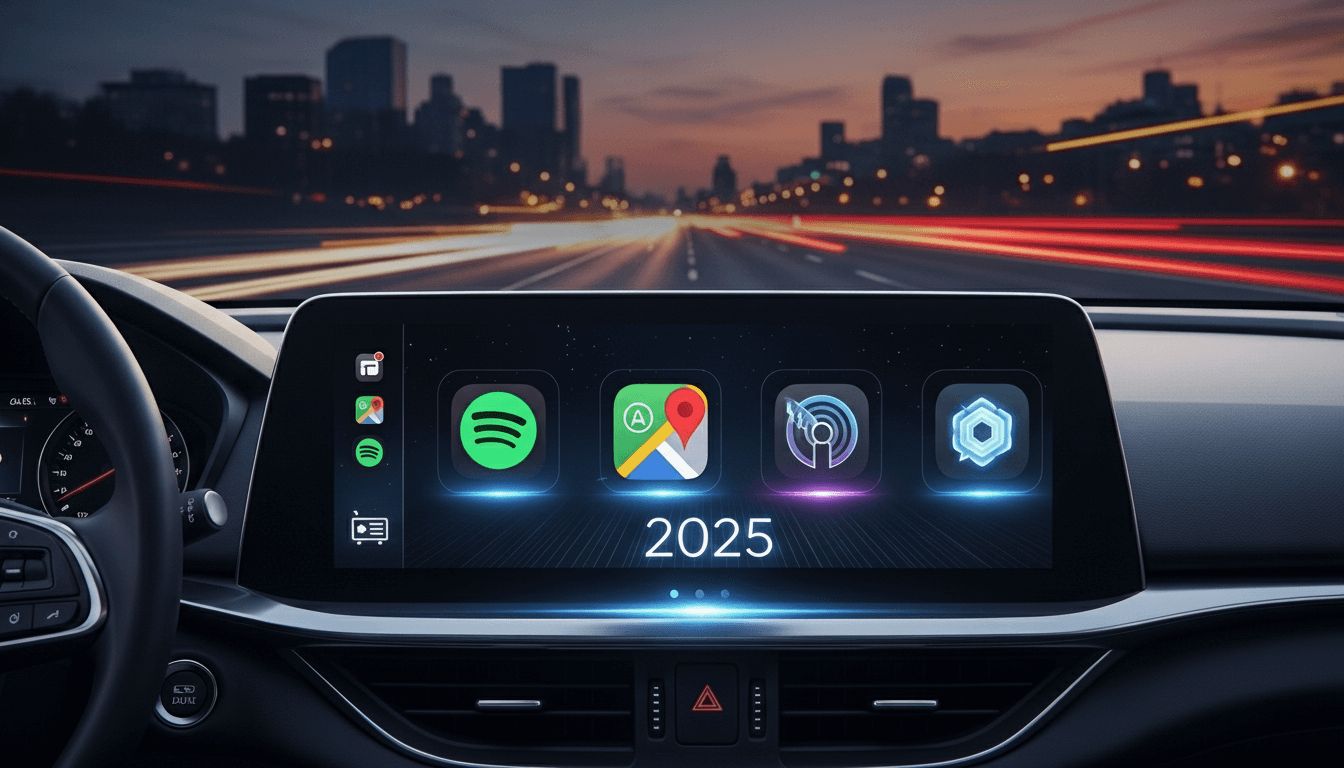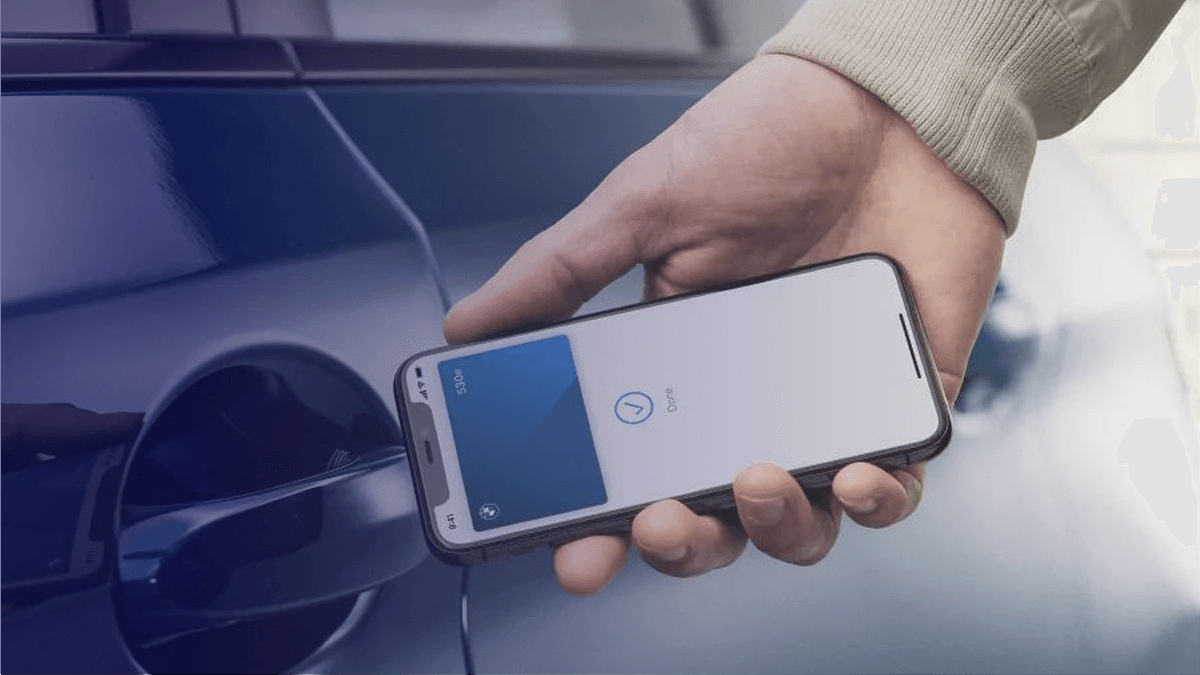How to add Android Auto to your Tesla?
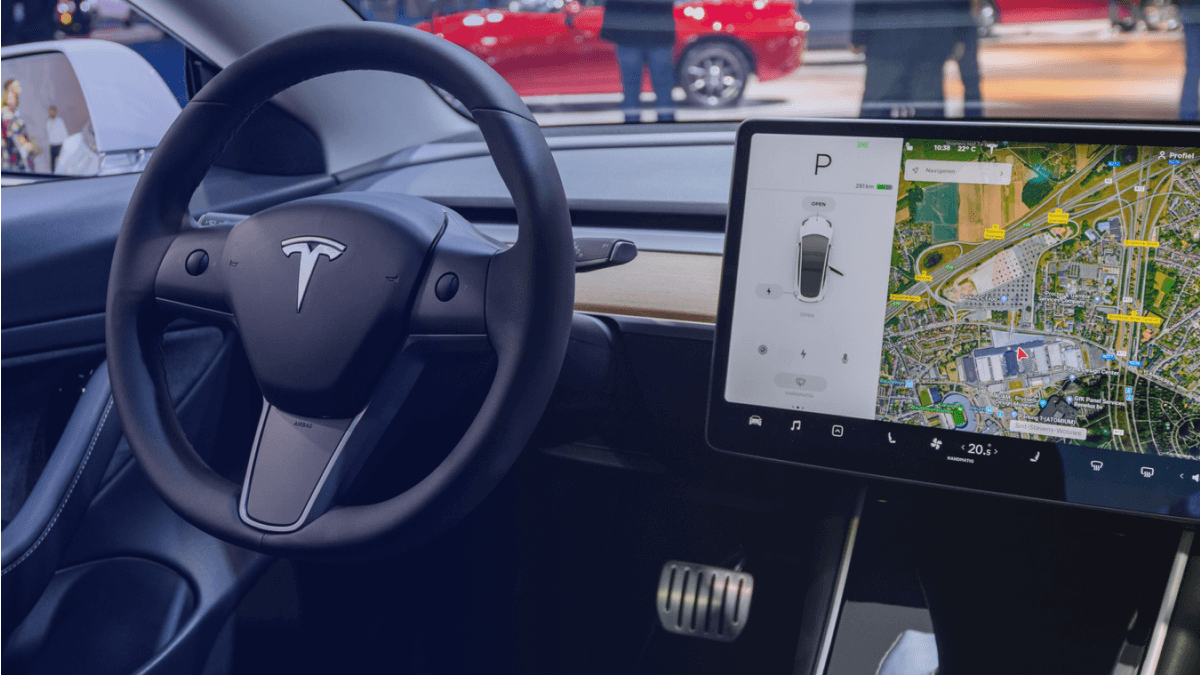
Want your awesome Tesla car to be powered by Android Auto? Or to sync your phone seamlessly with your Tesla? You are in the right place, Let’s see how to hack your Tesla to work with Android Auto.
Connect Tesla to Android Auto using Tesla Android Auto Hacks
You can now have the whole Android Phone experience with your Tesla Android Auto Hacks. There are two main ways to mirror your Android device into your Tesla’s infotainment system.
01. Software App Mirroring Solution / Apps for Tesla Android Auto
Android Auto Apps are very easy solution and we recommend this method to most of the users . You can simply download the third-party Apps that support the Tesla Android Auto and then experience these features. Let's see how do you cast Android Auto to Tesla.
1.1) TeslAA for Android Auto App
TeslAA is a simple app that can project Android Auto using Tesla’s built-in browser. Also, if you want to work this Android Auto for Tesla app, you need to have hardware support for accelerated video. You should be able to use this TeslAA Android Auto APK if your Tesla supports NetFlix, YouTube, and Disney+. Also, you can download TeslAA Android Auto app at an affordable price from Google Play Store.
If you want to check whether your car is compatible with Android Auto, you can download the Android Auto compatibility checker app below.
Install Guide for TeslAA Android Auto App
First, you need to download the TeslAA app, and then you need to connect your phone to your vehicle via Bluetooth. Once you connect it, the next step is to connect Tesla WiFi to your phone's hotspot and go to androidwheels.com in the Tesla browser. Finally, you can mirror the best Android apps like Google Maps on Tesla's center display.
Bugs for this TeslAA app
- Wireless charging may cause overheating when using Android Auto
- Your car will use your mobile data for downloading apps and checking updates when you use this app
- After switching to reverse the video becomes unresponsive
- When your phone loses signal for an extended period, Tesla disconnects from Wi-Fi hotspots.
1.2) TeslaMirror App
If you want to mirror a Tesla vehicle, this TeslaMirror/TslaMirror app will help your mobile(iPhone/iPad/Android) app to mirror a Tesla vehicle. Also, it supports App screen casting to a normal desktop browser like Safari or Chrome. If you’re an iPhone user, you can download TslaMirror on the App store and if you’re Android user, you can download TeslaMirror app on the Play Store.
Since the Tesla Mirror App supports iOS, Tesla CarPlay is now available through this workaround. Also, if you’re interested in the Tesla automatic garage door opener, check out our myQ Apple CarPlay article.
How to install and use TeslaMirror App
If you’re using the TeslAA app for the first time, here’re some steps to get started.
- First, you have to open the Wallet app on your iPhone.
- Tap the card and tap the More button.
- Tap invite and Set Access, then select the restriction you want to place on the shared car key.
- Again tap invite, next, you can see a new message.
- Begin typing a person’s name in the message’s to field, next tap their name when it appears. You can type a phone number if the recipient isn’t your contact.
- Tap the send button.
- Once your recipient taps on the invitation on their iPhone or Apple Watch, the Wallet app opens. After that tell them how to add and use the car key.
1.3) Android Auto App (Common App for Android Auto)
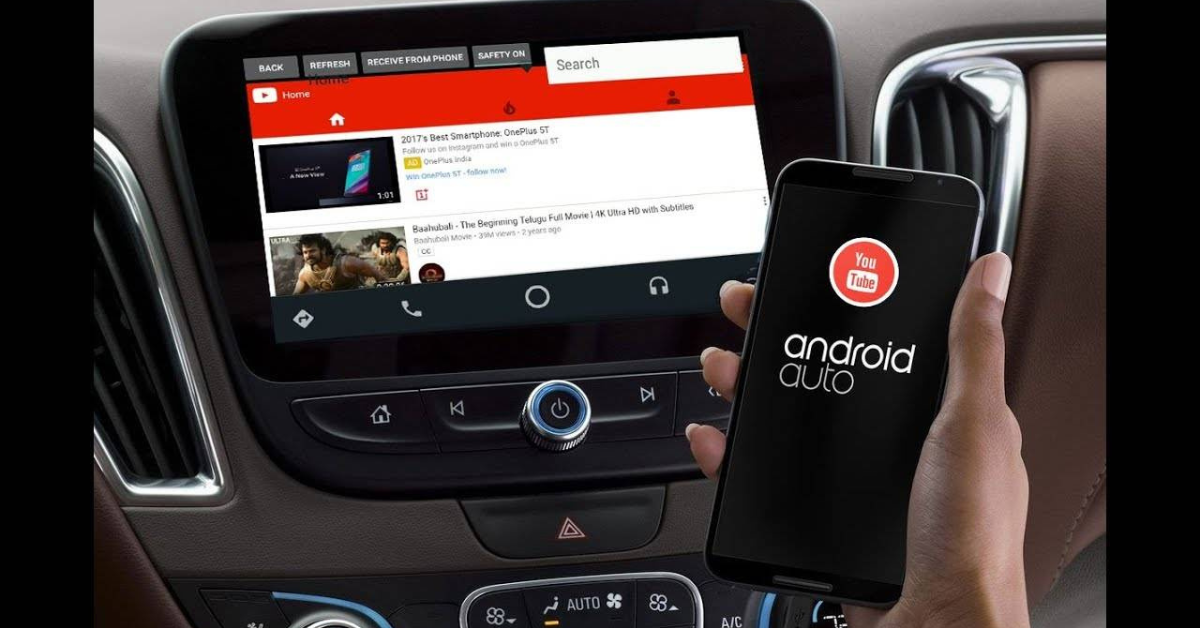
Android Auto is Google’s App solution to mirror the features of your Android device. You can also use this Tesla Android Auto APK to connect your Android device to the car's infotainment system. Once you download the Android Auto App, you can mirror smartphone features on a car’s dashboard information and entertainment head unit.
Also, you can mirror some important apps on the vehicle’s display with Google Assistant. (Note: You want to have an Android device that runs Android 10 and Android 9 or lower). Although Tesla car’s don't support this Android Auto App, over 500 models supported Android Auto.
Now, we have learned what Software App mirroring solutions are. Then, if you have some coding experience, you can use the following Raspberry Pi based hardware solution to mirror your Android device.
02. Hardware Mirroring Solution
Tesla Android Project - Michal Gapinski
You can use this Tesla Android project if you want to add Android Auto to all Tesla models. Michal Gapinski created a system that allows you to use Android Auto in your Tesla vehicle. You’ll need two Raspberry Pi devices, a video capture device, a portable LTE modem, and a couple of cables for HDMI and Ethernet to mirror your Android device into the car’s infotainment system. Once you set up this Tesla Android Auto hack, this Tesla’s infotainment display can show Android Auto. Let’s find how to install Tesla CarPlay Android Auto Project.
One of the best way to use Android Auto in Tesla is Wireless Tesla, check here for Tesla Android Auto aftermarket solutions.
After learning about the ways to add Android Auto to your Tesla, we can recommend the first solution as our best solution. Because third-party applications are easy to install and use with this hardware solution. Now, let's find out more about the Tesla Android features.
Getting to know about the Tesla Android Auto compatibility
Tesla’s Android Auto compatibility is the most requested feature from the Tesla owners. Actually, Tesla is not natively compatible with Android Auto or Apple CarPlay. But, we have the best solutions for Tesla Android Auto support. You only need to have simple third-party apps like TeslAA or simple devices like Raspberry Pi to mirror your Android device into the car’s infotainment system. So, you can use Android Auto on Tesla through the browser with the following solutions.
Are you looking for the Best Tesla Android Auto Aftermarket solutions? Let’s find them.
Furthermore, you will have to consider a few criteria when considering the compatibility.
- You have to consider the country or the region
- Consider the Android phone model and the Android version of your Android device
- You will have to have an Android Auto compatible car
Tesla Android Auto features
You can enhance your Tesla experience with these Android Auto in Tesla features. There’re many Android Auto features such as Google Map Features, Call Feature, Messages Feature, and Google Assistant compatibility. Here’re some other Android Apps for your Tesla Android Auto.
- Navigation
- Music
- Waze
- Hangouts
- Messenger
- Skype
- Audible
- Google Play Books
- YouTube Music
- iHeartRadio
- MLB
- NPR One
- Pandora
- Spotify
- TuneIn
- When integrating Tesla and Android Auto, it would breakup the seamless tesla experience Tesla currently offers.
- Android Auto duplicates many features Tesla already has.
- When integrating Tesla Android Auto, it requires significant modification to Tesla's existing software
- When supporting to Android Auto, it requires sharing control with third-party platform.
Why Tesla Doesn't support Android Auto?
- When integrating Tesla and Android Auto, it would breakup the seamless tesla experience Tesla currently offers.
- Android Auto duplicates many features Tesla already has.
- When integrating Tesla Android Auto, it requires significant modification to Tesla's existing software
- When supporting to Android Auto, it requires sharing control with third-party platform.
Only Tesla? What else? Android Auto compatible cars
If you're not sure if your car is compatible with Android Auto, you can check using the Android Auto compatibility checker. Here are some Android Auto compatible cars below.
- Alpine
- Aston Martin
- BMW
- Lexus
- Mini
- MG
- Porsche
- Seat
- Skoda
- Subaru
- Suzuki
- Toyota
- Jaguar
- Volkswagen
- Volvo
Perhaps, you are wondering if I can add Android Auto to my old car? Yes, you can do that by simply installing the Android Auto Aftermarket head unit. Let's find out what Tesla Android Auto Aftermarket solutions are.
Tesla Android Auto Aftermarket solutions
HANSSHOW Tesla Head-Up Display
This is specially designed for Tesla Model Y 2019-2022 and Model 3 2017-2022. It is suitable for the scene as it has a 9” IPS touch high-definition screen with day and night modes. It has the most important features such as dual plug design, compatibility with both Intel and AMD Ryzen CPU, supports wired and wireless connection, and supports smart phone screen projection.
VERKOKAPPA Tesla Carplay Android Auto Model Y/3 Tesla Heads-Up Display
This is specially designed for Tesla Model 3 2017 - 2022 and Tesla Model Y 2019 - 2022. It is with ultra-thin 9-inch IPS touch HD 1920*720 screen, an extremely narrow frame, and powerful performance. It also supports Apple wireless CarPlay and wired/wireless Android Auto
KSPIV 13.6 inch Tesla Style Android Car Stereo
This Android Car Stereo supports all universal 1-din and 2-din cars. It has Apple CarPlay and Android Auto functions and an electronic Adjustable Rotation Front Panel to adjust the angle. Also, it supports apps like YouTube and voice control DSP Google map. Not only that it is also compatible with steering wheel control.
Final thoughts
Although none of Tesla's cars (Tesla Model Y, Tesla Model 3, and Tesla Model S) support Android Auto, we have hacks to add Android Auto to your Tesla. So, you can use your phone's app while driving using the Tesla car's infotainment system with third-party mirror apps like TeslAA and TeslaMirror or Tesla Android Project Hack. In this article you have learned how to hack Android Auto to tesla, how to add Android Auto to your tesla vehicles, wireless Tesla Aftermarket Solutions and more.